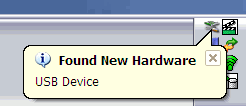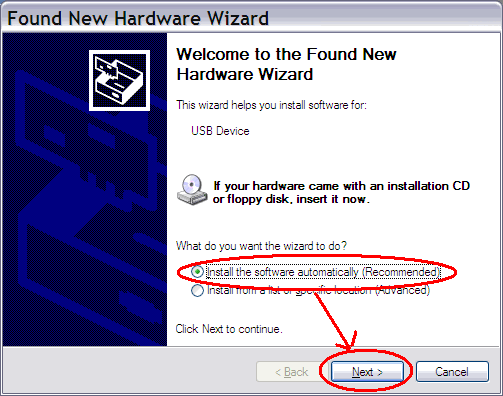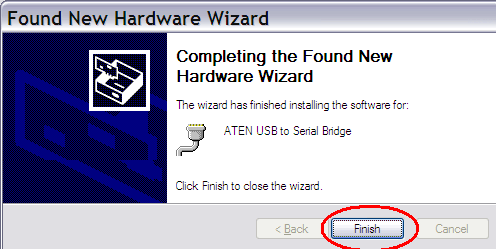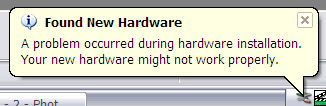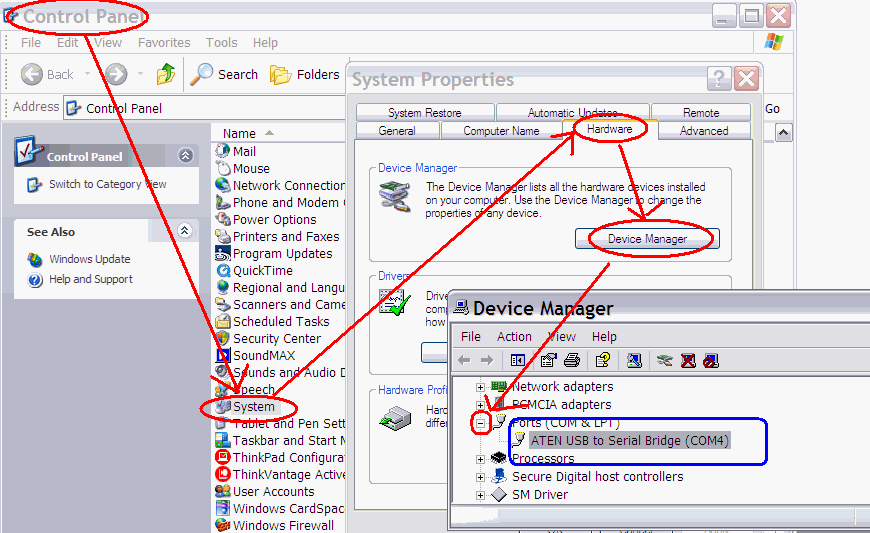What if I don't have a serial port on the laptop/tablet?
Last Updated =
Monday, 05-Nov-2007 21:30:52 EST
Your laptop or tablet PC might not have a serial port -
in that case, we have a USB-to-SERIAL converter cable that you will need
to sign out (and exchange an ID for) with your Lab instructor.
In October 2007, the LTU campus was hit by a virus -
and we initially had "locked down" machines - this would not
allow us to install drivers without using the admin password. As of
11/06/07, that situation has changed, they have released the Admin
password (and the steps to put yourself into the administrators group -
thus you can install any programs you want).
BEFORE YOU RUN THE STEPS BELOW - MAKE SURE YOU RUN THE
ADMIN PROCEDURE. The steps might have been sent to you via email - you can
also find a copy here - follow these
steps FIRST, and ON CAMPUS - and then continue with installing the USB
driver for the NEW BLUE USB cable.
This refers to the "old grey usb cable"
directions (for use in lab room S211) - they don't need special
software to install, but we might have to change the COM port setting. If
you are in S203, looking for the "new
blue usb cable" instructions - follow this link.
|
1) First time install of the cable - connect the cable to the
USB port on the laptop/tablet. You should see the Found New Hardware
popup. |
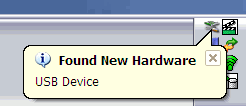
|
|
2) The Install Software Automatically should be checked by
default (if not, check it) and click NEXT |
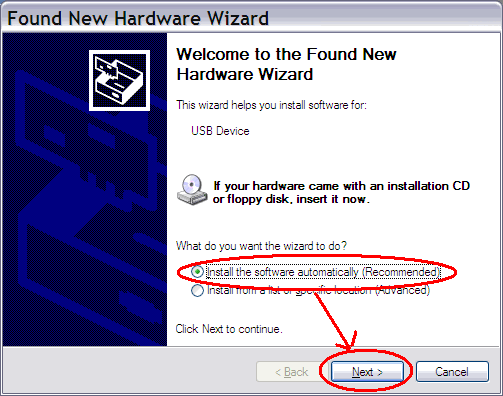
|
|
3) It should find the drivers it needs from the internet (your
wireless must be on during this search!) - click the FINISH button.
(On my tablet, I got the "problem" message after it was
done - but it worked fine. It might have been something else I was
trying with the driver - you most likely will NOT see the "problem"
popup box.) |
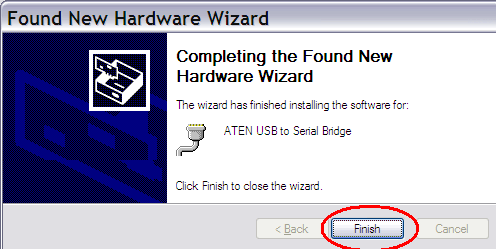
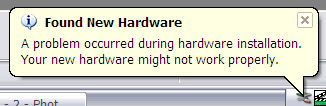
|
|
4) Just to double-check (and to learn what the "magic"
COM port number is) - follow these steps
- Go to the START menu.
- Select the SETTINGS option.
- Select CONTROL PANEL .
- Double-click the SYSTEM icon
- Click the HARDWARE tab
- Select DEVICE MANAGER
- Scroll down until you see the PORTS link - click the + icon and
remember what your "magic" number is (in this case it is
COM4).
In Logger Pro - you need to tell the program which COM port you are
using - DataStudio will seem to scan and find it.
What if my COMM Port comes up as
COM5 or higher? Neither DataStudio or LoggerPro will be able to find
it - you'll have to reset the COM port
number as shown in these directions! |
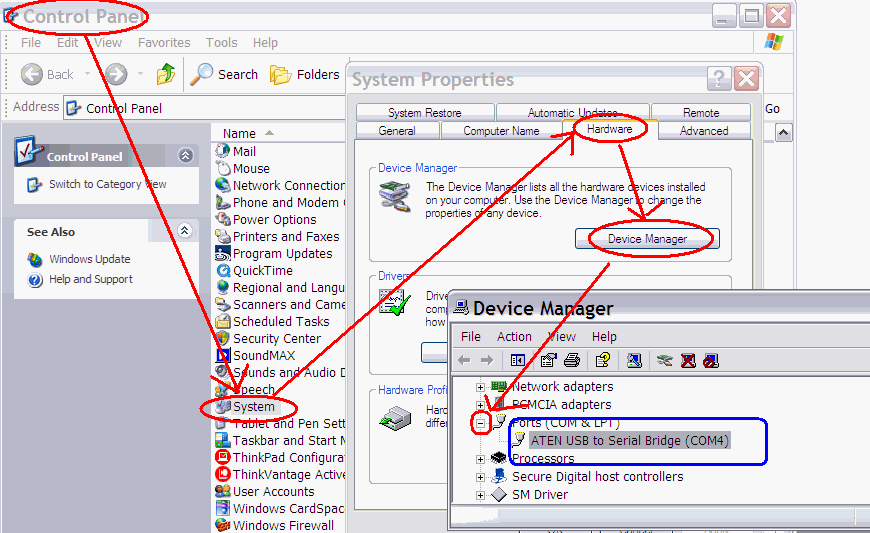
|
Return to the "How Do I"
main page
Of the
1741
visitors, you are the most recent!.