If you are using Interface box - plug it in and turn it on FIRST!
The Logger Pro software will detect the ULI box automatically, and open very nicely, if the ULI interface is plugged into the serial port and turned on. (If you don't have it plugged in, you can still have Logger Pro search for it - or, if you want to run Logger Pro without it, you can.)
This assumes that you either have a serial port - or have plugged in (and installed) the USB-to-Serial converter cable. If not, go to this page that describes the USB-to-SERIAL instructions!
Launch by double-clicking on Icon
During the install, an icon may have been placed on the desktop, or you could navigate in the Start Menu -> Programs -> Vernier Software -> Logger Pro (2.2.1).
Note, starting with the Fall 2007 images, there might be another version of Logger Pro installed in addition to 2.2.1 - we want the 2.2.1!!
Older laptop image:
![]()
![]()
Fall 2007 image:
If you don't have the Interface box ready ...
Different laptops will have the COM port set to a different
number. You'll have to either try each of the COM1-COM4 ports in the
second image .. or go look in the Device
Manager in Windows to see which com port you have.
If Logger Pro does not sense the interface box, you'll see the top dialog (or something simlar). There could be several reasons :
- You don't want to use the interface box (then click CANCEL on the Setup Interface screen).
- You forgot to plug it in (do so, then click SCAN .. and make sure COM2 {or whatever} is selected).
- The interface box is plugged in to the computer, but not turned on (do so, then click SCAN .. and make sure COM2 {or whatever} is selected).
The results after you scan ..
If you "fixed the problem" and are using the interface
box, you should see a dialog box that looks like this.
You will see the "Revision code" (might be 1.0 or 1.4 -
either is fine) for the Interface, and the Scan button changes to OK.
Click the OK button, and Logger Pro will open the "welcome"
page.
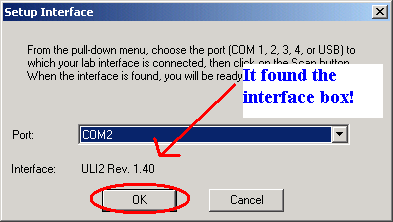
What if I didn't initialize it at the beginning (pressed Cancel), but wanted to initialize it later?
Go to the SETUP menu, and select INTERFACE .. that will take you back to the dialog box above where it asks for the port to scan. Continue with those steps ...
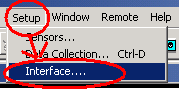
Can I run Logger Pro without the Interface Box?
Sure, but obviously you can't TAKE any data with it. When it launches, and asks for you to scan for the Interface box, just click the Cancel button.
But, you can open and work on any experiment files that you have stored - and obviously, you can print files without the interface box.

