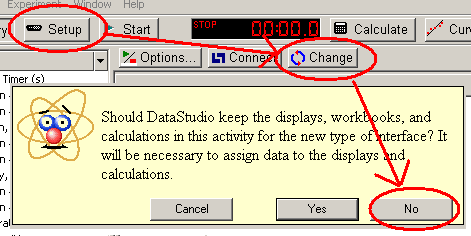If you are using Interface box - plug it in and turn it on FIRST!
TheDataStudio software will detect the Pasco interface box automatically, and open very nicely, if the Pasco interface is plugged into the serial port and turned on. (If you don't have it plugged in, you can still have DataStudio search for it - or, if you want to run DataStudio without it, you can.)
This assumes that you either have a serial port - or have plugged in (and installed) the USB-to-Serial converter cable. If not, go to this page that describes the USB-to-SERIAL instructions!
Launch by double-clicking on Icon
During the install, an icon was placed on the desktop, or you could navigate in the Start Menu -> Programs -> DataStudio -> DataStudio
![]()
![]()
If you don't have the Interface box ready ...
If DataStudio does not sense the interface box, you'll see the top dialog (or something simlar). There could be two main reasons:
- You forgot to plug it in or it is not turned on (or both).
- You don't want to use the interface box.
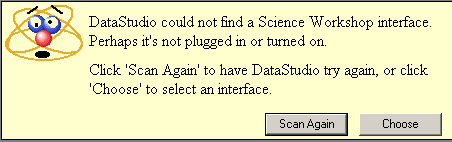
1) You want to use the Pasco interface, but you got that error dialog - what next?
Make sure the Pasco interface is plugged into the computer and turned on, and select the scan again button. It should find it.
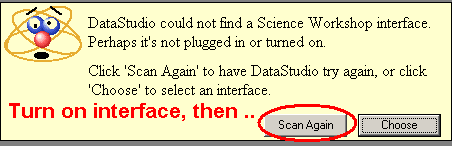
2) I don't need to use the Pasco interface (I'm not in the lab) - but I want to open files - what next?
Ok, there seems to be a quirk with DataStudio - It has to know what kind of interface took the data before it will let you see the data (you don't have to have the interface connected, but you have to tell DataStudio which interface you used!).
Ours is the Pasco 500 (SW500).
First, click the CHOOSE button, and then select SW500 from the list and say OK. It might flash some message about not being able to find the interface - that's fine - the important thing is that under the SETUP screen, you should see the Pasco 500 listed.
Again - this is important - BEFORE you open any saved activity, if you are not connected to the interface, you have to at least go through these "choosing" steps. Then you can open the activity file and see the data.
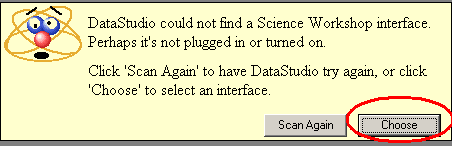
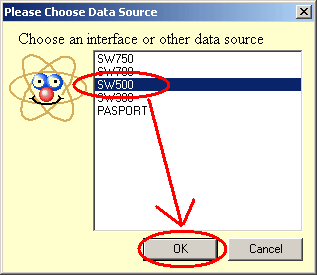
FALL 2007 IMAGE (slightly different):
Click here to see the "choose
interface" option.
***) Ok, I blew it .. somehow I didn't select the right interface and I opened a file with data, but the data doesn't show up on the screen - what do I do?
DataStudio seems very picky - it needs to KNOW the interface before you open a datafile. If you open the datafile first, you can't just point to the interface and have the data show up ...
Solution A) Crude method - just close DataStudio, open it again, and this time select the interface as shown in step 2) above.
Solution B) - Change the interface within the program, but in a very specific way ... go to the SETUP button, and you will see a CHANGE button - select that - but then when the program asks to keep the displays, say NO! You'll get the choosing screen again (shown above in step 2) - select SW500, and THEN go open your file again. [Restarting DataStudio would be a slightly quicker.]