Readying Force probe for calibration
We want to orient the force probe in this fashion in order to CALIBRATE it. (If it is connected to the cart, you can just hold it over the edge of the table.)
We usually want to click the ZERO button before we calibrate it.

Follow Calibration Instructions
- Click on SETUP button and click once on the force sensor icon and then CALIBRATE SENSORS
- Set the first Standard Value as 0 and the second one to 4.9 (blue oval)
- Calibration Point 1: Remove all mass from force probe - click the Read from Sensor button
- Calibration Point 2: Add 500 gram mass to force probe - click the Read from Sensor button
- Click OK
Note: If you are calibrating 2 force probes at the same time
- click the "Calibrate all similar measurements simultaneously"
button, and then perform the steps above with both force probes at the
same time.
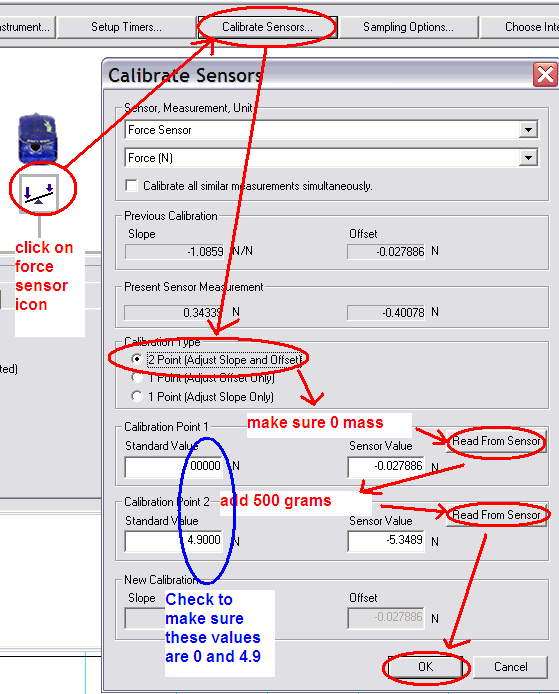
Zeroing the Sensor (within DataStudio)
Strangely, there doesn't seem to be the ability to zero the force probe (other than the mechanical ZERO button in the beginning). The ZERO should only be used in the beginning.
We will often look at the "initial value" of the Force - to get a "zero offset". This should be explained in the experiment lab manuals (or the specific help pages).
Also - take a look at the "delta" smart tool technique on the Store Examine help page - this would let you record a "zero" force reading and then the attempted force reading - and allow you to quickly measure the "top to bottom" value for the actual force reading.