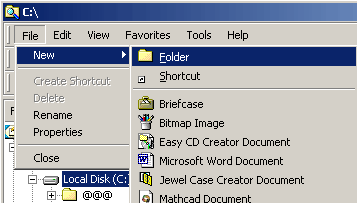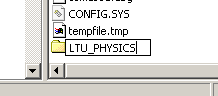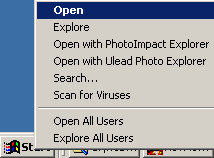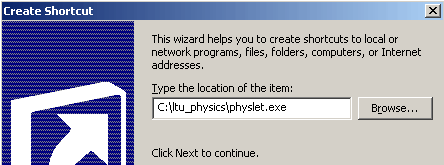|
1) Create a folder under the main C:\ folder (I
suggest using LTU_PHYSICS, but that is not required).
|
|
|
2) Download the executable file shown to the right, and copy it to that new directory/folder (in my case it is "ltu_physics"). |
|
|
3) {Assuming you still have your internet connection open} Double-click that program file - it will display a status box, and download all the appropriate physlet files. |
|
|
4) Recommendation - Make a shortcut to that file on your desktop, so you can run it from the desktop whenever you want. (Easiest way to do that is to right click on the program file, hold the mouse button down, and drag over to the desktop and let go. Select CREATE SHORTCUT from the pop-up menu.) [Remember, you need to have a live connection to the internet when you run the program. |
Note: The main physlet index file would be
here :
|
|
5) Possible Suggestion users that are
automatically "on" the internet when you boot the machine
-You might want to add a shortcut in your STARTUP folder - that
way it will refresh itself each time you start the laptop! In this
case, right click on the START button, and choose Make a shortcut to
that file on your desktop, so you can run it from the desktop whenever
you want. (Easiest way to do that is to right click on the program
file, hold the mouse button down, and drag over to the desktop and let
go. Select CREATE SHORTCUT from the pop-up menu. Then go BROWSE to
find the file you downloaded above.) [Remember, you need to have a
live connection to the internet when you run the program.]
|
|
|
6) How Best to Use this refresh program - Whenever you want to make sure you have the updated list of all the Physlets, run this refresh program (remember you must have a live internet connection). If there have been no changes, the program will close quickly. |