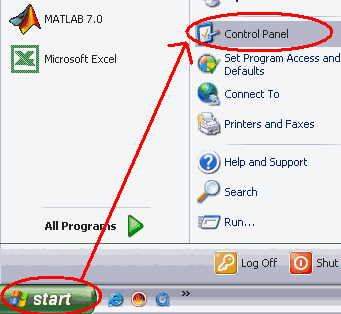
Last Updated = Friday, 27-Aug-2004 17:14:09 EDT
This is one time we DO need to use "the other domain" that is not CAMPUS (or before, LTU4). The reason we do this is to give ourselves the "privileges" we need to be able to install stuff from the CAMPUS account. That way, we almost never need to use the local account (see the domain page, if you are not sure of the differences).
First, Why are We Doing This? - Certain programs need "administrator" privileges to install or run (they need to get access to the hardware of your machine, or to install device drivers). One way to do this is to log in as administrator, install the software, and then re-log in as yourself to run it - but that can get to be a pain {and you are not sure if you need to until you get error messages}. A much better solution to this is to install yourself within the "local administrator" group ... so that your regular account will have the administrator access without having to switch over. That's why we do it - so that we can install anything we want from our regular account, and basically never have to use the Administrator account.
Second, when should we do this? A) As soon as you possibly can when you get the laptop (so you get it out of the way), and B) you have to be physically on the LTU wireless campus to do this!
Step 1) Log in to your ADMINISTRATOR account [the username will be "administrator" - the password is whatever the helpdesk told you it was, and domain for that will be something like LTUN#### (this computer) ]. Note: this technique won't work unless you start from the administrator account.
After windows comes up, go to the START menu, and select CONTROL PANEL.
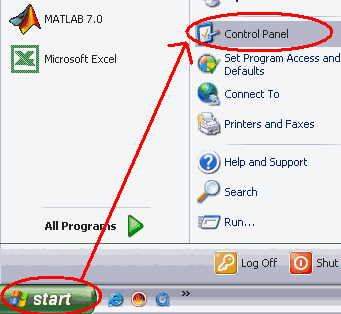
Step 2) Find the applet called User Accounts. Double-click to open it.
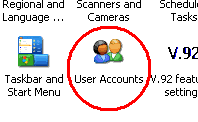
Step 3) Click on the ADVANCED tab at the top, and then click on the ADVANCED button.
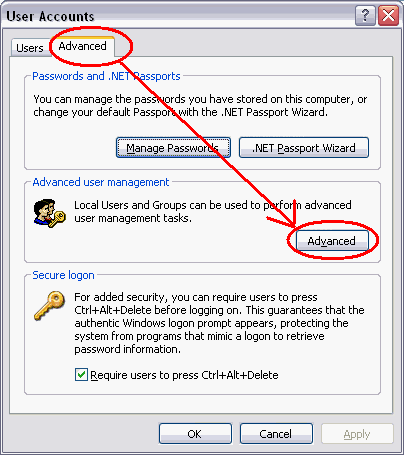
Step 4)Click on the GROUPS folder on the left, and the double-click on the ADMINISTRATORS link on the right side.
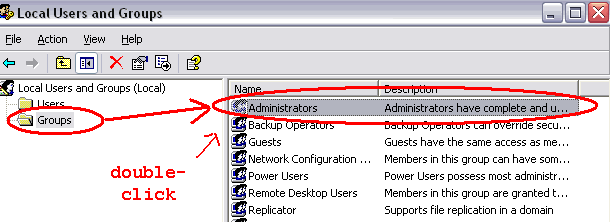
Step 5) At this point .. if you see your name showing up in the Members box ... like CAMPUS\s_schneider (for me) - then stop - you are already listed in the Administrators group! You can just click Cancel and get out of the other dialogs.
But, if you do NOT see your name listed (as in the example below) - then click the ADD button.
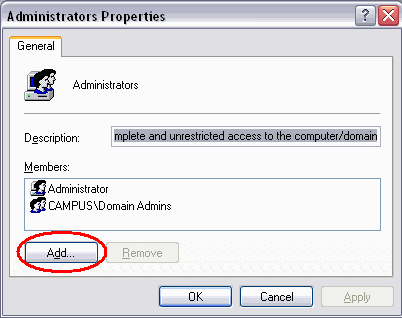
Step 6)Check to make sure that the Users or Groups is the object, and the campus.ltu.edu is the location ... then click the ADVANCED button.
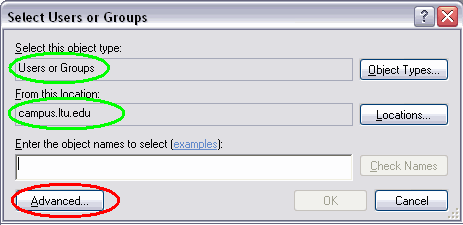
Step 7) At this point, you should see a dialog box asking for you to give your username and password. Type in your regular username, and your regular network password (the one you would use to log into the CAMPUS server (or the LTU4 server). {If you do NOT see this login box - that you probably didn't get this far, because it would mean that you are actually in your regular account, and don't have the administrator rights.}
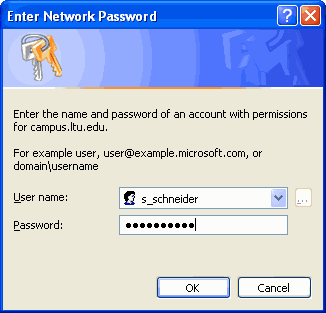
Step 8) Now that we are "logged in" to the network, we can tell it to search for us ... use the NAME: line and just enter your username (students would use the AB123456789 type username), and then click the FIND NOW button.
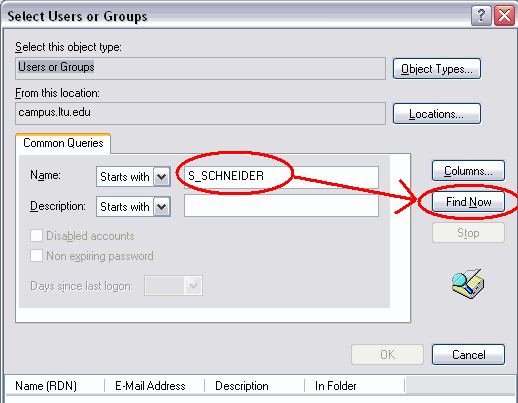
Step 9) The system should find you, and put your name down in that lower box (as shown below). Click OK, and then click OK or whatever to close all the other dialog boxes.
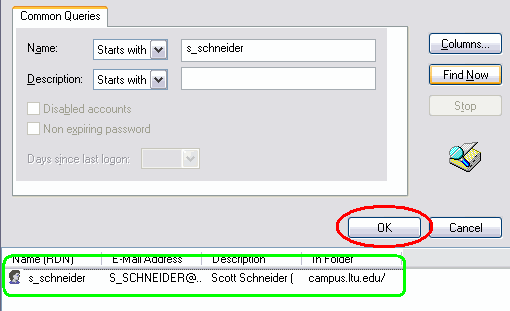
Now you should be able to log back in (using your regular username, your regular password, and the CAMPUS domain) - and you should have administrator rights on that account. (You won't notice anything different, but you also won't get stopped when you try to install software!)
Last Updated = Friday, 27-Aug-2004 17:14:09 EDT Of the 209 people that have visited this site, you are the most recent.