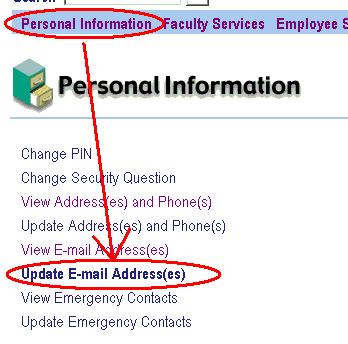
The new version of Banner that has been installed seems to have a new
feature (and a quirk) relating to student/faculty email addresses.
If you add an email address to Banner, you can choose if that is
your "preferred" email address. If so, then it will show up as a
clickable image in things like class lists (if you are a student) or if
you are a faculty member, it will show up next to your name in the student
schedule.
But, if you leave your Banner email address as the default school
address ... it does NOT show up (weird).
So, it seems like it is a good idea to add an address (whether it is
your school one, or an external one) - once it becomes a "preferred"
address, then it will show up around the Banner system and be useful!
[Most likely, the faculty will use their BlackBoard pages to contact the
students ... but what if you want to contact a student from a different
class - or several from a different class - here's one way {if they have
changed their Banner email, that is!}]
Step 1) Log on to Banner and go to the Personal Information area. Click on Update Email Address.
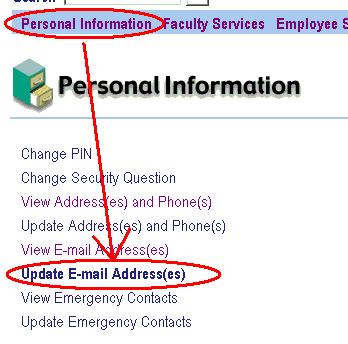
Step 2)Choose either Work or Home email, and then enter the address. [In this case, I want my school one to be my preferred one, so that it shows up elsewhere in Banner - so I just picked "Work Email" and entered my school email address. Clearly, you could enter an external address if you want.] Be sure to check the PREFERRED ADDRESS box!
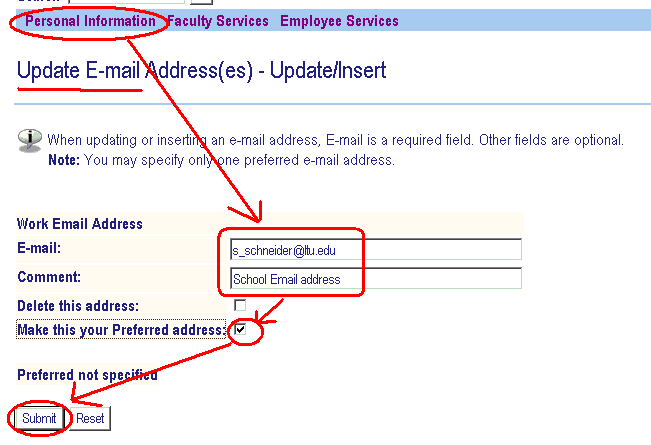
Step 3) Now, when my name appears, there will be an email icon next to it (and students in class lists will have icons also). Click on the icon, and it will bring up OE and let me send an email!
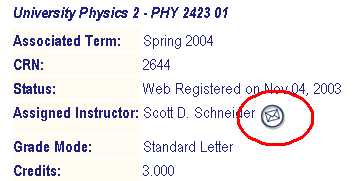
Return to the Laptop help page
Last Updated = Friday, 03-Feb-2006 22:34:50 EST Of the 238 people that have visited this site, you are the most recent.