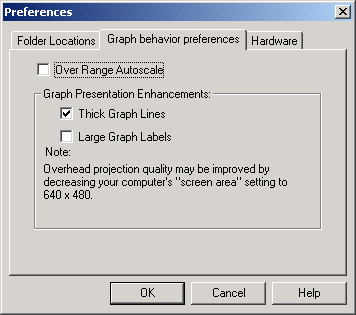How do I change the graph layout (how many panes are showing on the screen, and in what orientation)?
- Go to the VIEW menu item
- Select GRAPH LAYOUT
- Select the number of panes/orientation that you want.
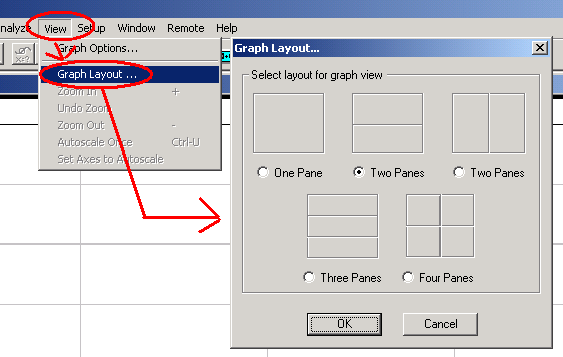
How do I change graph variables and graph scales?
- Double-click in the middle of the graph pane you want to modify.
- Select Axis Options tab
- You can change the variable being plotted on the Y axis (#1) and the scaling for the Y axis (#2) and the X axis variable (#3) and scaling (#4).
- (We usually manually set the scales to get better control over the view.)
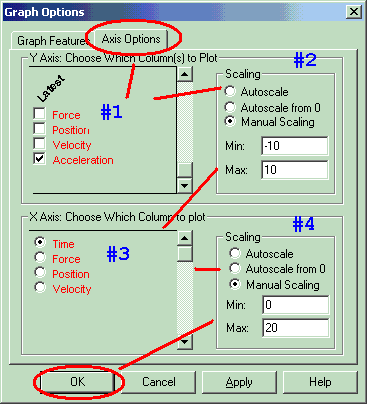
Is there another way to change the scale?
- Click on the "axis" itself (X or Y) .. i.e., click one one of the values but NOT the end values.
- This brings up a dialog box with the scaling choices for just that axis.
- Make whatever changes you want.
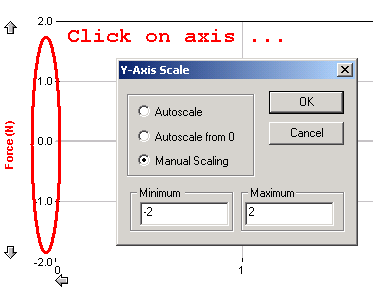
Hey, isn't there an even EASIER way to quickly set the end of the range?
- Click on one of the end values of the axis.
- A "text box" appears where you can type in a new value.
- Then press ENTER, or click outside the box to accept that value.
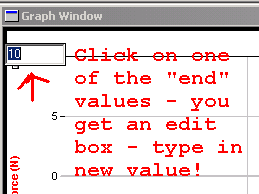
Can I get thicker lines on the graphs?
- Go to the FILE menu, select PREFERENCES.
- A "text box" appears where you can type in a new value.
- Then press ENTER, or click outside the box to accept that value.