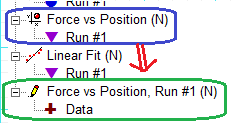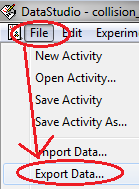Suppose you have two files with a dataset in each .. and you want both datasets into the same datastudio file ...
a) Start with the file with the data set you want to move (the Source). Click on the FILE menu and select EXPORT DATA.
b) Select the run you want to copy over and click OK.
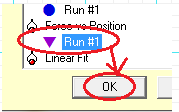
c) Give the file a name (with .txt as the extension) - keep track of where the file will be stored! {Most likely it will be in the same folder where you opened the datastudio file - but keep track!}
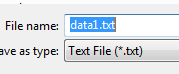
d) Open the new file (the destination file). [Unfortunately, this might mean you have to restart datastudio - it is sometimes cranky about opening a second file.]
e) Click on the FILE menu and select IMPORT DATA. Go find the file you just saved and click OK - it will load the data as a new data item.
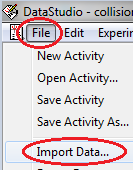
f) Notice how the new item (shown in green) is differently named than the "original" [for this example, I exported a data set from a file and then imported it back into the same file - to more easily see the difference]. The old one has a name, and then a Run #x with it next to the icon. The data that gets imported puts the name and run together as the new name - and then sets the word Data in place of the Run # [obviously you can edit those if necessary]. Notice also that the icon is different .. it shows the pencil icon instead of the graph-data-point icon.